If you are handling emails using MS Outlook, you may occasionally come across MSG Files —single email messages saved in a proprietary Outlook format. While MSG Files are very useful for storing individual messages, they can become more difficult to mange when you have several of them scattered across folders. To streamline email management and backup, a common practice is to import MSG data into a PST file, which let bulk storage in a format that Outlook completely supports.
But how accurately do you perform this task? This article will provide all easiest way to Convert MSG to PST File. You can choose any provided methods and the professional tool vMail MSG to PST Converter Software is recommended for this conversion.
Benefits of Import MSG Files into Outlook PST
There are many benefits to Import MSG to Outlook. We have mentioned below all the benefits.
- MS Outlook PST helps users to manage their multiple emails accounts in a single place and also can perform multiple tasks with one click. This makes easier for MSG to Outlook Conversion.
- It helps users to save the PST File on your systems. Also, users can access the PST File offline.
- This helps users to connect with other users and also, make their own outlook PST files. It makes user more comfortable to Import MSG to PST Format.
There are many reasons for converting MSG to PST. Now it is considering the solution for converting / importing MSG files to Outlook PST file.
Solution to Convert Multiple MSG Files to PST
#1. Drag and Drop
- First, you need to open MS Outlook and then you can create a new folder under the Mail Section option.
- Now, it is time to give a Name to the newly crated folders according to your requirements, and let the users to Move MSG Files into any existing folders.
- After that, search the folder where you need to stored all the emails data of MSG Files.
- Now choose all files and then you have to drag these selected files. Now, Drop them into the newly created MSG folders/
- And the last, the entire messages will be imported to the new folder and after that, you can open MSG File with MS Outlook.
- Using this above solution, you can import MSG Files into PST Outlook. If you facing problem with the above solution, then opt for the next solution.
#2. Copy and Paste MSG Files into Outlook
- First, you have to search for the location where you want to save the imported MSG Files.
- After that, copy all of them MSG File data.
- Now you can have to open the Outlook application and then save all the copied MSG Files in the desired Outlook folders.
If you follow the steps, then confidently you will be able to Import MSG to PST File. Additionally, there are some restrictions to these methods for MSG to Outlook Conversion.
Limitations
- The old MSG File can’t support the new version of MS Outlook.
- This method is time consuming, it takes lots of time to import multiple MSG Files into PST File.
- A non-technical person will face problem to use this solution.
- You have to follow easy steps carefully, otherwise all data will be loss.
To overcome these limitations, we will recommend a third-party tool that helps to preserve the data integrity after the migration process is completed.
Automated Method to Import MSG Files into Outlook
vMail MSG to PST Converter Software is the best way to recover data from MSG File and Convert MSG to PST File with all emails, contacts, calendars, task, notes and other items. With using this MSG Converter Tool, you can convert selective single and multiple MSG Folders items into PST File or also rename the resultant file according to your preference. Outlook message to PST Converter Tool helps you to Convert MSG to Outlook supported all MS Outlook versions and windows OS.
STEP 1 : Open vMail MSG to PST Converter Software
STEP 2 : Select File for MSG File Recovery using vMail MSG to PST Converter
STEP 3 : Scanning Outlook Message (*.msg) Files
STEP 4 : Message Preview - Selected (*.msg) Folders
STEP 5 : Export (*.msg) Message
STEP 6 : Start for Convert File Process
STEP 7 : Login to Office 365 Account.
STEP 8 : Office 365 Migartion Proccess
Final Thoughts
While Outlook provides basic ways to manage MSG files, importing them manually into a PST can be tedious and limited. A professional MSG to PST converter simplifies the process, especially when dealing with large volumes of messages. Whether you're archiving emails, migrating accounts, or just organizing your data, using a MSG converter tool ensures a smooth and efficient MSG to Outlook conversion experience.

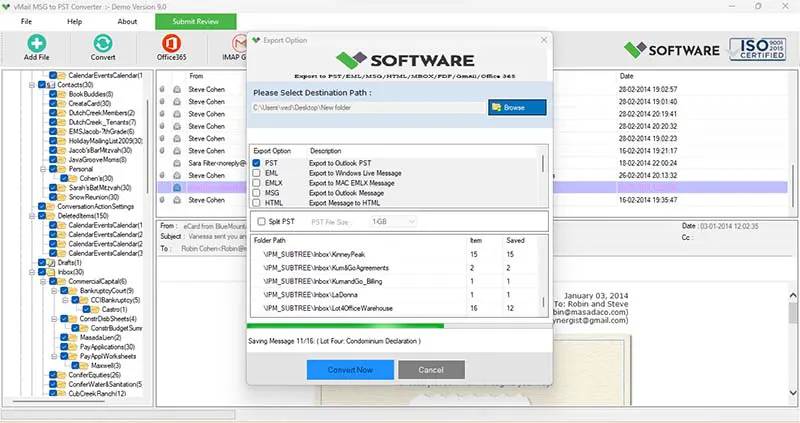

Comments