Outlook for Mac is a perfect and top choice among professionals who handle and access their emails communications on the Mac Systems. Microsoft provides best emails client service for Windows and Mac Users. There may be circumference where you require to Export your data to Windows Outlook- compatible format, i.e., a PST file.
But here the catch: Mac Outlook enables users to Export/ Import PST Files of any versions to its interface. However, it lacks the option to Export data into Outlook of PST format, that means you can Import PST Files into Outlook for Mac but can’t export them back in the same format.
The following section will show you how to Export Mac Outlook mail to PS with all folders items. Here is the topic that we are going to discuss throughout the post.
Note-Here, we have listed two manual methods to Export Mac Outlook email to PST format. Once can select any of them as needed. Also, for safe and secure results, go straight to the automated solution recommended & verified by IT admins.
#1 Manually Export Outlook for Mac to PST
Stage 1: Export OLM Files from Outlook for Mac
- Open Outlook for Mac and go to the File
- Select Export. In the dialog that appears, choose the items you want to export and click Continue.
- Enter a name for the file, choose a save location, and click Save.
- Once the export finishes, click Finish and close Outlook.
Stage 2: Configure Gmail in Mac Outlook
- Make sure IMAP is enabled in your Gmail settings.
- Open Outlook for Mac, go to Preferences > Accounts, and click Add Account.
- Enter your Gmail credentials. Click Next to let Outlook verify the account using IMAP.
- Once verified, click Done.
Stage 3: Transfer OLM Data to Gmail
- In Outlook’s left sidebar, right-click your Gmail account and select New Folder.
- Name the folder and press Enter.
- Drag and drop OLM data into the new Gmail folder.
Optional: You can also copy the entire Outlook for Mac mailbox into the folder.
Stage 4: Export PST File via Windows Outlook
- On a Windows PC, open Microsoft Outlook and connect the same Gmail account.
- Go to File > Open & Export > Import/Export.
- Choose Export to a file > Outlook Data File (.pst) and click Next.
- Select the Gmail folder containing your Mac Outlook data.
- Click Next, choose where to save the PST file, and click Finish.
Drawbacks of the Manual Method
- The process is complex, time-consuming, and requires technical expertise.
- It's not ideal for bulk conversion from Outlook for Mac to PST and carries a risk of data loss.
- Additionally, it demands simultaneous access to multiple email clients and a stable internet connection
Dedicated Tool to Export Outlook for Mac to PST
To avoid the complexity of manual methods, the vMail OLM to PST Converter Tool offers a seamless solution for exporting Mac OLM files to PST. This powerful tool supports bulk conversion with no file size limitations, ensuring a smooth and efficient process. Whether you're a technical expert or a beginner, the intuitive interface allows anyone to recover data from OLM files and export emails from Outlook for Mac to PST effortlessly.
The software also preserves the original folder structure and ensures data integrity throughout the conversion. In addition, it comes equipped with several advanced features that make it a top choice for users:
Best Key Features of vMail OLM to PST Converter Software
- It extracts the entire mailbox components including Inbox, Outbox, Drafts, Sent Items, Deleted Items, and more.
- Recover data from OLM file and Exports OLM data to multiple formats: PST, MBOX, MSG, EML, vCard, HTML, PDF, and RTF.
- Ensures zero data loss during the OLM to PST conversion process.
- Preserves complete email metadata such as To, CC, BCC, Date-Time, Subject, and Attachments.
- Supports migration of OLM data directly to Office 365 and Exchange Server.
- Offers a new feature to import OLM emails into Gmail/G Suite accounts.
- No limitations on OLM file size for conversion.
- Fully compatible with Mac Outlook 2021, 2019, 2016, 2013, 2010, 2007, and older OLM file versions.
- Provides an option to preview recovered emails before starting the conversion.
- Supports the latest Office 365 migration using Azure App registration.
- Allows export of Mac Outlook OLM files to Thunderbird (MBOX format).
Conclusion
Converting files from one system to another can appear challenging, but with the right tools, the process becomes straightforward. This blog has outlined the key reasons for exporting Outlook for Mac data to PST format and explored both a manual approach and a professional solution. While the manual method is available, it carries certain risks and limitations. For a safer, faster, and more efficient conversion with minimal steps, using the recommended professional vMail OLM to PST Converter tool is the ideal choice.
How vMail OLM to PST Converter Works
STEP 1 : Open vMail OLM to PST Converter
STEP 2 : Browse & Select OST file
STEP 3 : Scanning OLM file Data
STEP 4 : Start The Conversion Process

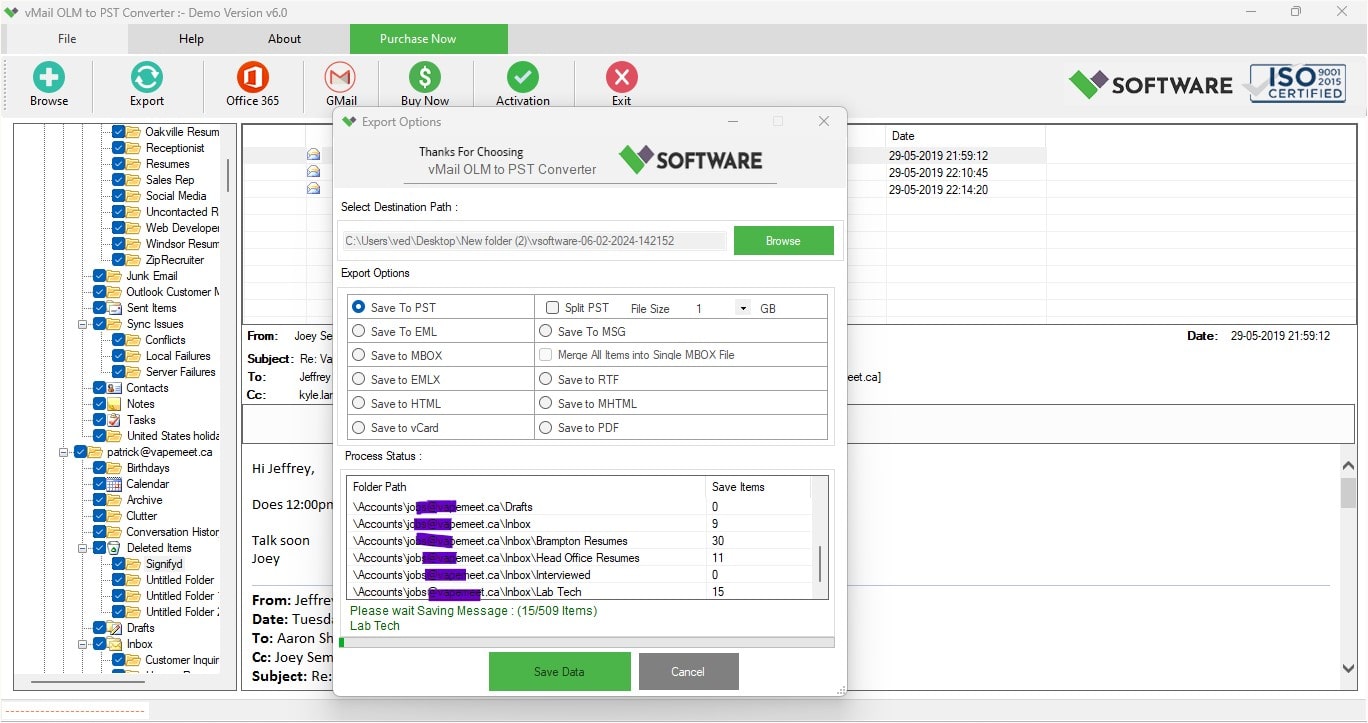

Comments