If you have recently migrated from Mac to Windows or require to access your Mac Outlook data on a Windows Systems, you’ve likely run into the problem of migrating/ importing an OLM file into Outlook. The OLM file format is used by Outlook for Mac, while Outlook on Windows uses the PST format. This format incompatibility makes direct importing impossible without conversion. So, what’s the best way to bridge the gap? The answer lies in using tools like vMail OLM to PST Converter Software.
In this article, we’ll guide you through how to convert OLM to PST, explore what OLM to PST means, and offer a complete overview of OLM to PST conversion for effective email migration. If you’re looking to Import an OLM file into Outlook, you’ll find this guide especially useful.
Why do users want to switch from Outlook for Mac to Outlook.com?
There are several reasons to import/ Move from using Outlook for Mac to Outlook.com:
- Check your email from anywhere: Since Outlook.com is a cloud-based email service, you can log in and use your email from any location, just by going online.
- Use your email on any device: You can open your Outlook.com account on any tablets, phone, or computer using a web browser—no need to install any software.
- Store your emails safely in the cloud: Outlook.com gives you free online storage, so your important emails and data are saved securely on Microsoft’s servers.
Because of these helpful features, a lot of people prefer to switch from Outlook for Mac to the more flexible and accessible Outlook.com service.
Rapid Solution to Migrate from Outlook for Mac to Outlook.com
Outlook for Mac Application also helps all users in maintain users profile data locally with OLM files. It supports restoring all emails, calendars, task, notes, journals, inbox items, outbox items of the user’s profile.
So, to Import an OLM file into Outlook application users just need to migrate OLM files to Outlook Windows Accounts.
Prompt Method to Directly Import OLM file to Outlook Account
But to directly Import OLM file to Outlook accounts, all users have to use this best automated tool vMail OLM to PST Converter Software that is one of the best and easy to install and using process for making conversion data from OLM file to PST File with preserve all data without make changes in original database.
In addition, to make the conversion process faster and more trustworthy this OLM to PST Conversion Software that offers multiple advanced features to its users.
Magnificent Key Features of vMail OLM to PST Converter Software
- Recover all mailbox folders – Easily recover all your emails from Inbox, Outbox, Drafts, Sent Items, Deleted Items, and more.
- Export emails and data to multiple formats – Convert your OLM files to PST, MBOX, MSG, EML, vCard, HTML, PDF, and RTF
- Safe and secure conversion – There’s no risk of losing any data during the OLM to PST conversion
- Keeps original email details – All email properties like To, CC, BCC, Subject, Date & Time, and attachments are preserved after conversion.
- Supports cloud migration – You can directly move your OLM data to Office 365 or Exchange Server.
- Import OLM emails to Gmail/G Suite – New Feature: You can now also import emails from an OLM file into your Gmail or G Suite
- No file size limit – The tool works with OLM files of any size without slowing down or crashing.
- Supports all Mac Outlook versions – Compatible with Outlook for Mac 2021, 2019, 2016, 2013, 2010, 2007, and even older versions.
- Preview emails before converting – You can see a preview of all recovered emails before starting the OLM to PST
- Latest Office 365 migration support – Now supports migration to Office 365 using Azure App Registration for better security and access.
- Export OLM to Thunderbird – Easily convert Mac Outlook OLM files to Thunderbird MBOX file format.
Steps to Perform Outlook for Mac to Outlook Migration-
STEP 1 : Open vMail OLM to PST Converter
STEP 2 : Browse & Select OST file
STEP 3 : Scanning OLM file Data
STEP 4 : Start The Conversion Process

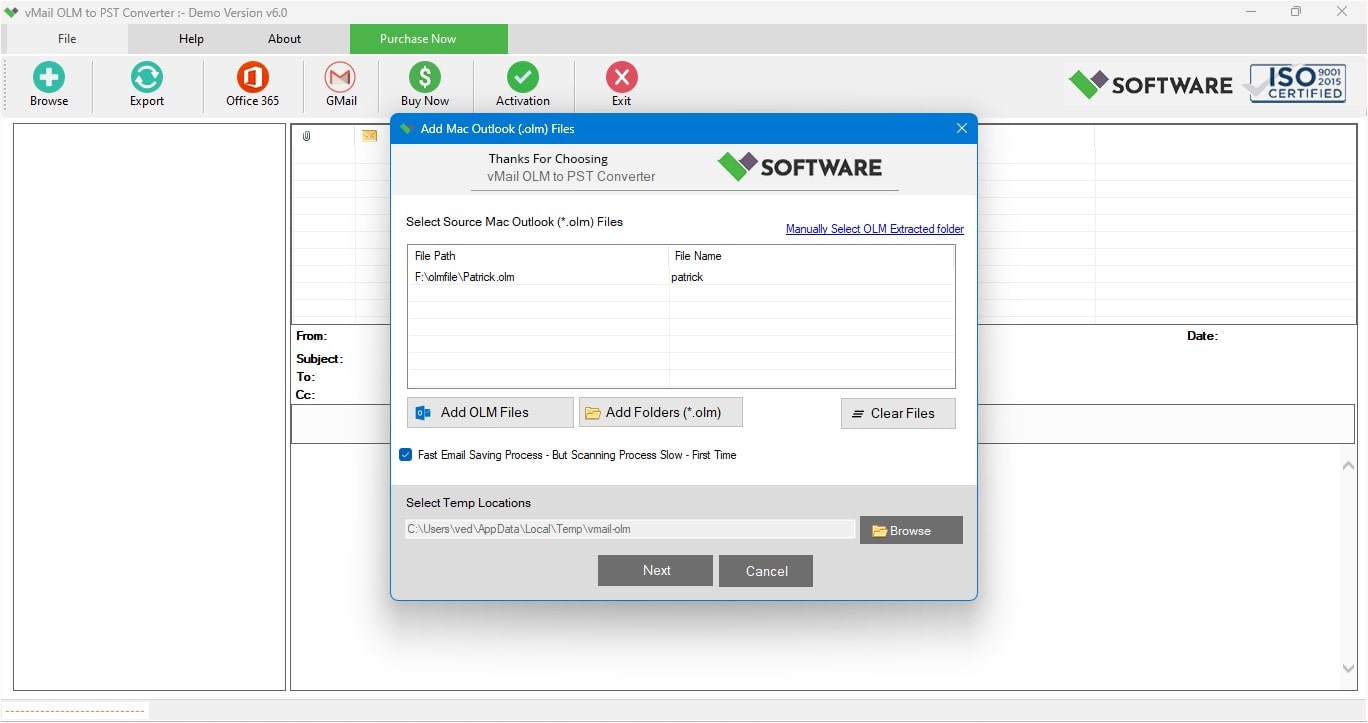

Comments