OLM file is an email database file used by Microsoft Outlook application in Mac computers. This file used as the software's internal format for storing several data including Contacts, Messages, Emails, Notes, Task, Calendar and much more. OLM files are used only by Mac Outlook and can not be accessed by the Windows version of Outlook or Default Mail app in Mac. To access OLM file data in Mac Mail App you first need to convert OLM file to MBOX file and, then you can open the mbox file in Mac Mail Application.
Method to convert OLM file to MBOX file
There is no direct manual method to export mailboxes and other folders from OLM file to MBOX formats. But, you can use a third-party email converter tool for OLM file to convert it to MBOX file. OLM File Converter for Mac is easy to use software to perform direct conversion of OLM to MBOX format. This software restores unlimited Outlook data from OLM files and export to MBOX files quickly, without any risk of data loss.
To start the conversion of OLM to MBOX first, you need to export message, contacts, notes, calendar entries, etc. from Mac Outlook application to an OLM file.
Export Mac Outlook data to the OLM file
- Open the Outlook application on your Mac and go to the Tools section.

- Click on the Export option to open Export to Archive File(.olm) window.

- Here you can select or deselect the items you want to keep and skip in the OLM file and click Continue.
- Now, Provide a name for the OLM file and choose a folder to save the file. Click Save.

- Microsoft Outlook will automatically start to export all data to the OLM file.

After the process completes, you can find the OLM file in the selected location and use it to convert to MBOX format for default Mac Mail App.
Steps to Convert OLM file to MBOX
- Download and Install vMail OLM Converter on your Mac.
- Run the software and select the Open menu.
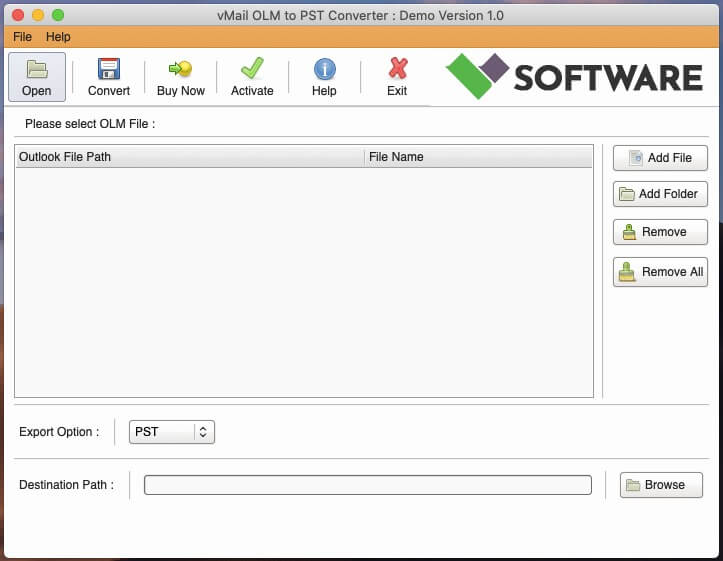
- Click on Add File button and find and select the OLM file.
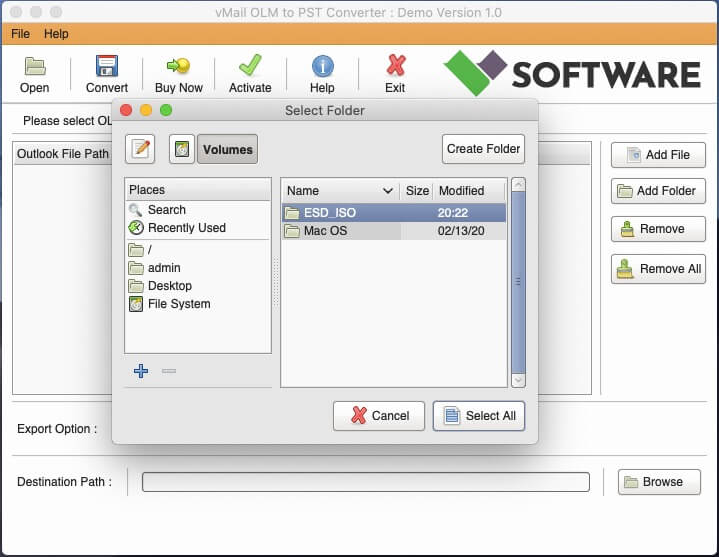
- From the Export Option select PST and select a destination path to save the file.
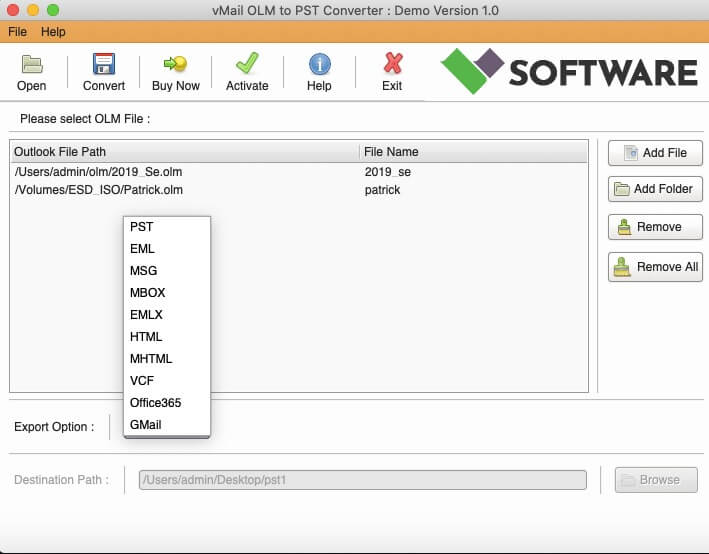
- Now click on Convert to start the conversion process.
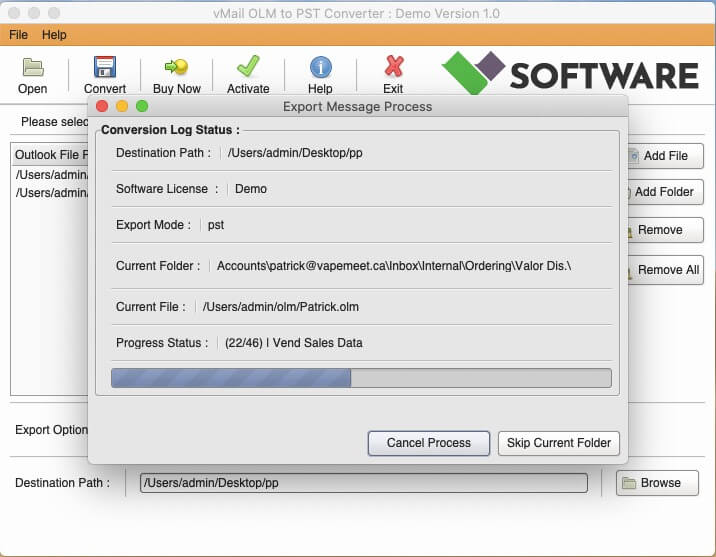
After the conversion process completes you can find the MBOX files in the selected location and import it to Stock Mail Application on Mac.
Import the MBOX file in Mac Mail
- Open the Mail Application in your Mac computer.
- Select this option from Menu Bar File>Import Mailboxes.

- Choose Import data from Files in mbox format and click Continue.

- Locate and select the Mbox file. Click Choose.

- Mac Mail Application starts importing all data from the MBOX file in the selected email profile.

Performing all these steps carefully will easily import all your emails and other data from Outlook mbox file without losing any data. You can start managing your messages and contacts from the OLM file in Mac Mail.
Conclusion.
vMail OLM to MBOX file Converter is the best software for Mac to export your Outlook mailboxes to Apple Mail. This software makes migration of Outlook database to Mac Mail app easy and smooth. vMail OLM Converter for Mac can perform bulk conversion of multiple olm files to mbox format at once. You can also use this tool to convert OLM to PST and other formats and directly import OLM file data into Office 365 and Gmail/G Suite account. This OLM Converter is compatible on all versions of macOS including latest version Catalina and supports OLM files from the latest and all older version of MS Outlook.



Comments